How to Transfer Your Existing Phone Number to Qlink Wireless?
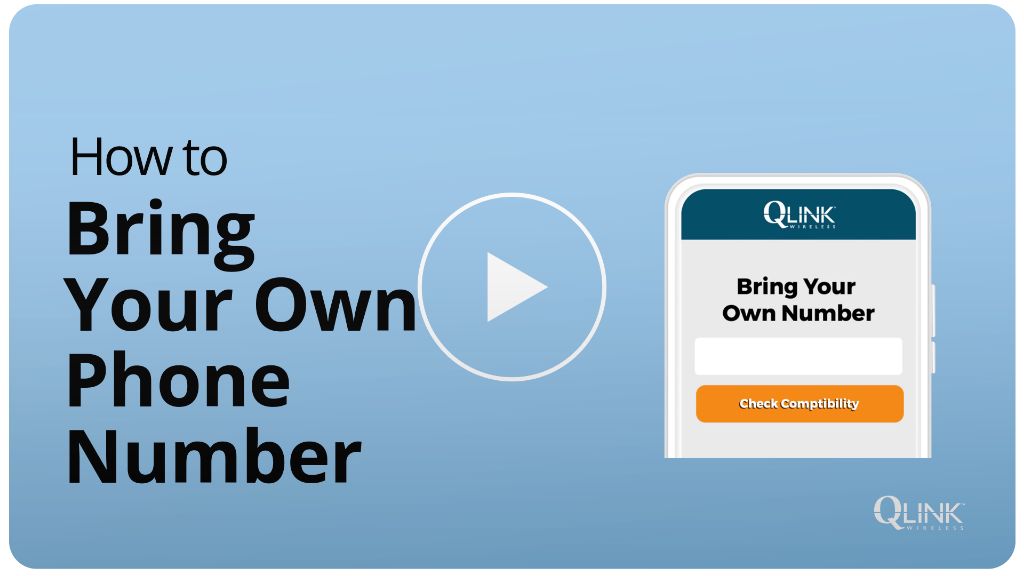
Number porting allows you to keep your existing phone number when you switch wireless carriers. Rather than getting a new phone number when you sign up for Qlink Wireless, porting your number lets you transfer your current number over to Qlink’s network.
There are several benefits to porting your number to Qlink Wireless:
- You can keep your existing phone number that friends and family already know.
- You don’t have to notify contacts about a number change.
- It avoids confusion from having multiple phone numbers.
- It’s convenient to maintain the same number you’ve always had.
Overall, transferring your phone number makes switching to Qlink Wireless easier and more seamless. This guide will walk through the steps to port your number over to Qlink’s network.
Determine If Your Number Is Eligible
Before beginning the process of transferring your phone number, you’ll need to make sure your number is eligible to be ported over to Qlink Wireless. According to the FCC, numbers can only be transferred if they are active with your current carrier [1]. This means the number must be currently in service and cannot be inactive, disconnected, or suspended.
In general, cell phone numbers are eligible to be transferred as long as your account with your current provider is in good standing. However, there are a few exceptions. For example, prepaid cell phone numbers may need to be active for a certain period of time before they can be transferred. Business phone numbers may have different eligibility requirements as well.
The best way to verify your number is eligible is to contact Qlink Wireless directly. They will be able to look up your number and confirm that it can be ported over from your current carrier before you begin the process.
Gather Account Information
Before starting the phone number porting process, you’ll need to gather some key account information from your current wireless carrier. Having this information readily available will ensure the porting process goes smoothly.
Specifically, you’ll want to have your account number and any account PIN or password on hand. These details allow the new carrier (in this case Qlink Wireless) to access and port your number. Your account number is usually found on your wireless bill. The account PIN may have been set up when you first opened your account.
Additionally, you’ll want to gather your service address and billing address associated with the account. Wireless carriers verify these details before releasing a phone number to a new provider. Having the exact addresses used for your current account ensures there are no issues or delays when transferring your number.
Finally, know the specific phone number(s) you want to transfer. If your account has multiple lines, be prepared to identify the exact number(s) you wish to port over. The carrier may also ask for any extensions associated with the numbers.
Overall, having your account number, PIN, service address, billing address and the number(s) you wish to port will help facilitate a smooth transition when you switch carriers. Check your most recent bill or contact your current provider if you need any clarification on these key account details. With this information ready, you’ll be set to move forward with the number porting process.
Sources:
https://www.forbes.com/advisor/business/how-to-port-phone-number/
Contact Qlink Wireless
The next step is to contact Qlink Wireless to begin the porting process. You can reach their customer support team by calling 1-855-754-6543 or chatting with a representative online at https://qlinkwireless.com/members/support.aspx. When you contact Qlink, let the representative know you want to port your existing number over to their service.
The Qlink customer service agent will walk you through the porting process. They’ll ask for your account number and account holder details from your previous wireless carrier in order to submit the port request. Providing the right account information will help ensure the port goes through successfully.
Chatting or calling Qlink directly allows you to work with a knowledgeable representative who can initiate the port, monitor its progress, and let you know once it’s complete. This hands-on approach helps facilitate a smooth transition to Qlink Wireless.
Complete the Port Request Form
Once you have contacted Qlink Wireless, the next step is to complete the port request form online or over the phone. Qlink will have you fill out a form with your account details to submit the request. The form will ask for your:
- Full name
- Qlink Wireless phone number and account PIN
- Current service provider name
- Current wireless or landline number
- Current account number and account PIN or password
This information allows Qlink to communicate with your old provider and authorize the number transfer. Make sure all the details you enter are accurate to avoid any delays or issues porting your number over to Qlink [1].
Once you submit the completed form, the port request process will begin. Qlink will contact your old provider, who then has 24 hours to respond and release your number to be ported over. The entire process usually takes 1-3 business days to fully complete.
Wait for the Porting to Complete
After submitting the port request form, it will take between 1-10 business days for the port to go through and complete. The amount of time depends on several factors, including how quickly your old carrier processes the port out request. According to Reddit users, it typically takes less than 5 minutes for the port to actually go through once initiated, but the overall process can span multiple days.
You’ll know the port is complete when you stop receiving service from your old carrier. At that point, your same phone number will be fully activated on Qlink Wireless’s network. Don’t cancel service with your old carrier until the number has fully transferred over.
According to a Smith.ai article, the industry average time for porting a number is 7-10 days, but delays can happen. Be patient during this waiting period and avoid making changes that could interrupt the port.
Activate Your Device
Once the port is complete, activate your Qlink device with your old number. To do this:
- Turn on your new Qlink phone and insert the Qlink SIM card if you haven’t already.
- When prompted, enter the ZIP code associated with your Qlink account.
- Follow the on-screen activation instructions to connect to the Qlink network.
- You may see a message that activation is not complete. Don’t worry! Your number is still being ported behind the scenes.
- Wait at least 2 hours after the expected completion of the port before retrying activation.
- Go through the activation process again. This time, enter your account number (NOT the SIM number) when prompted.
- Your phone should now activate with your old number!
If you run into any trouble activating, contact Qlink Customer Service for assistance. Make sure to have your account number ready. Qlink’s activation site also contains helpful tutorials.
Update Contacts
Once your phone number is successfully ported to QLink Wireless, you’ll want to let your contacts know that you have a new carrier but the same phone number. There are a few easy ways to do this:
Send a group text or email to your main contacts explaining that you’ve switched carriers but kept your number. Be sure to mention QLink Wireless by name so they know who your new provider is.
Change your voicemail greeting to say “You’ve reached [your name] at [your phone number]. I’m now with QLink Wireless but still available at this same number.” That way, anyone who calls your voicemail will get the update.
Update your contact information in your phone, email, and on social media to show your phone number and new carrier. This ensures anyone who looks up your contact info will see your current details.
Post on social media like Facebook, Twitter, or Instagram that you have a new phone carrier but the same number. This efficiently notifies your broader network.
Send calendar invites for coffee chats or calls to prompt key contacts to update your info in their phones. Quick in-person or virtual meetups spread the word.
While tedious, calling or texting very important contacts one-by-one ensures they have your new carrier info handy.
reserve this step for VIPs.
Cancel Old Service
Once your number has fully ported over to QLink Wireless and your device is activated on the new service, you will want to officially cancel service with your previous carrier. When you port a number out, it automatically cancels that number’s service with the old provider. However, you still need to contact your prior carrier to close the entire account.
Call your old cell phone company’s customer service line and inform them you have ported your number out and want to cancel service. They will close the account immediately since there are no active lines remaining. The rep can confirm the account is closed and no further billing will occur.
Most carriers prorate services up until the date and time the number was ported out. So you likely will not owe anything further once the port out occurs. But calling to verify account closure is an important last step to avoid any confusion.
Once your old account is officially closed, you can enjoy your cell phone service solely through QLink Wireless going forward. Porting your number and closing old accounts is a straightforward process.
Enjoy Your New Service
Now that you have transferred your phone number and activated your new Qlink Wireless device, you can start enjoying the benefits of being on the Qlink network. Qlink provides qualifying customers with free monthly unlimited data, talk and text through the Lifeline and Affordable Connectivity programs. This means you’ll have no limits on calling, messaging friends and family, and using data on your smartphone.
With your free Qlink phone plan, you’ll have reliable nationwide coverage so you can stay connected on the go. Qlink uses the powerful T-Mobile network, which provides excellent 4G LTE service. You’ll enjoy fast data speeds for streaming, browsing and using apps.
In addition to great coverage, Qlink offers budget-friendly devices like smartphones and tablets for free or discounted prices. So you can get an Android phone with all the latest features without having to pay expensive retail prices. Qlink also provides free calls to 411 directory assistance.
Overall, transferring your number to Qlink Wireless allows you to keep your existing contacts while getting unlimited service at no cost. With Qlink’s free talk, text, and data on a reliable nationwide network, you’ll be able to stay in touch with what matters most in your life.