How to Active Qlink Wireless SIM Card?
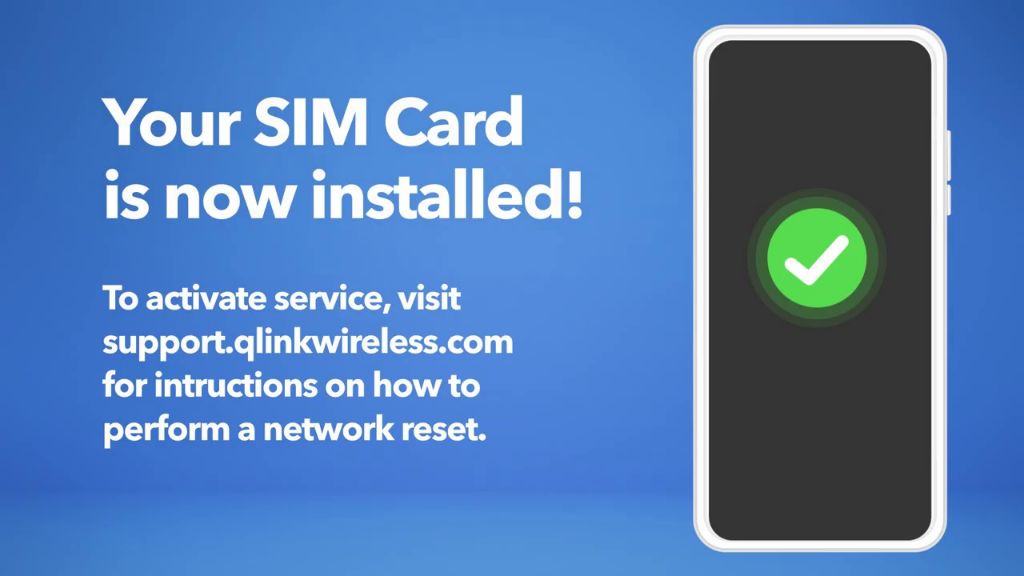
Q Link Wireless is a telecommunications company that provides free and discounted wireless services to eligible low-income consumers through the federal Lifeline program and Affordable Connectivity Program (Q Link Wireless – Wikipedia). They offer free monthly talk, text, and data on cellular networks.
To use Q Link Wireless services, you first need to obtain a SIM card. Once you have the SIM card, you need to activate it by registering it on your Q Link account. This allows you to use it for placing calls, sending texts, and using data. This guide will walk through the steps for activating a new Q Link Wireless SIM card using online, phone, or in-store methods.
What You Need
To activate your QLink Wireless SIM card, you’ll need a few things:
- An unactivated QLink SIM card. QLink SIM cards come in 3 sizes – standard, micro, and nano. Make sure you have the right size for your phone.
- A compatible unlocked phone. QLink SIM cards work with most GSM phones. Check your phone’s compatibility here.
- Your QLink online account information. This includes your phone number, account PIN, and ZIP code associated with your account.
Once you have those 3 things ready, you can activate your SIM card using the online portal, by phone, or in person at authorized retailers. Make sure to have your account details on hand during activation.
Activate Online
Activating your QLink Wireless SIM card online is the fastest and most convenient way to get started. Here are the steps to activate online:
- Go to the QLink Wireless activation page at https://qlinkwireless.com/activate.aspx
- Enter your SIM card number and PIN code. Both of these can be found on your SIM card packaging.
- Follow the on-screen prompts to complete the activation process.
Some key benefits of activating online include:
- It only takes a few minutes to complete.
- You can activate from anywhere using a computer or mobile device.
- It allows you to pick your phone number.
- You don’t need to talk to a customer service agent.
- It’s available 24/7.
Activating online is quick, easy, and convenient. As long as you have your SIM card number and PIN, you can get your QLink Wireless service up and running in just a few clicks from the comfort of your home.
Activate by Phone
You can activate your QLink Wireless SIM card over the phone by calling 1-855-754-6543 and following the automated prompts. Phone activation is a good option if you don’t have reliable internet access or have difficulties with the online activation process.
Follow these steps to activate your SIM card by phone:
1. Call 1-855-754-6543 from any other phone except the QLink phone.
2. Select your language preference when prompted.
3. Enter your 15-digit SIM card number when asked.
4. Follow the prompts to activate your SIM card and select a phone number.
5. You will receive an activation code. Enter this code into your QLink phone when prompted.
6. Once successful activation is confirmed, your phone will be ready to use on the QLink network.
Phone activation is the easiest method if you do not have web access. The automated system will guide you through the entire activation process. Make sure to have your SIM card number ready before calling.
Activate in Store
You can activate your QLink Wireless SIM card by visiting an authorized QLink store location. Here’s what you need to know about in-store activation:
Find a store location near you using the QLink store locator. There are over 5,000 QLink authorized dealers nationwide.
Bring your QLink SIM card and the smartphone, tablet, or device you want to activate it in. You’ll need both items in order to complete in-store activation.
When you arrive at the store, let the store representative know you need to activate your QLink Wireless SIM card. They will take your SIM card and device and perform the activation process for you right in the store.
The activation process typically only takes a few minutes. The store representative will insert the SIM card into your device, connect to the QLink network, and activate your service. You’ll walk out with a working phone number and service activated.
In-store activation is the easiest way to get started if you need assistance getting your SIM card set up. Store representatives can answer any questions and make sure your service is up and running before you leave the store.
Transfer Number
Yes, you can transfer or port an existing number from another carrier onto a Q Link Wireless SIM card. This allows you to keep your current phone number when switching over to Q Link Wireless service.
To transfer your number, first log into your Q Link account online and select “Bring Your Own Number”. Enter your current phone number to check if it’s eligible for transfer. You will need your Q Link account number and account PIN which can be found in your welcome materials.
The transfer process can be completed online, over the phone by calling Q Link customer service, or in-person at select retail stores. To ensure the fastest transfer, have the following information ready:
- Q Link account number and PIN
- Current service provider account number
- Account holder name and billing address
- Devices associated with the number
The number transfer usually completes within 24 hours. You will receive confirmation when the port is finalized. During the transfer, you may experience a brief disruption in service.
Troubleshooting
Sometimes there can be issues activating your Q Link Wireless SIM card. Here are some common activation problems and potential solutions:
If you are unable to activate your SIM card online or by phone, try visiting a Q Link store to get in-person support. An employee can walk you through the activation process and troubleshoot any issues.
If you receive an error message during activation, double check that you have entered the correct SIM card number and account PIN. You can find these printed on your SIM card pack. Also verify that your device is compatible with the Q Link network. Refer to their BYOD page to check.
Sometimes activation can fail if there is an issue with your device’s APN settings. You may need to manually enter or adjust the Q Link APN settings. Instructions can be found here.
If you are transferring or activating your existing phone number, make sure your old carrier account is fully closed before beginning activation. You may need to contact your previous provider if the number is not porting over correctly.
For persistent activation problems, contact Q Link customer support for troubleshooting. You can call 1-855-754-6543 or schedule an activation appointment online.
SIM Card Care
It’s important to take care of your Q Link Wireless SIM card properly so it keeps working. The SIM card is a small plastic chip that allows your phone to connect to the Q Link network. Here are some tips for protecting your SIM card and replacing it if it gets damaged:
To protect the SIM card, avoid exposing it to moisture, high heat, or rough handling that could scratch or bend the card. Keep the card in the tray slot in your phone when not in use. Be gentle when inserting or removing the SIM card. Don’t force the card into the slot or bend it.
If your SIM card stops working or gets damaged, you can easily get a free replacement directly through Q Link Wireless. Just log into your account online and go to the Shop Phone page to order a new SIM card. There is no cost for a replacement card. Once you receive the new card, follow the instructions to activate it on your account. Then you can swap it into your phone in place of the old card.[1]
With proper care, your Q Link Wireless SIM card should continue working smoothly. But if you do encounter any problems with the card, take advantage of the free replacements available.
[1] “SIM Card Replacement | Q Link Support Center,” Q Link Wireless, accessed March 5, 2023, https://support.qlinkwireless.com/sim-card-replacement/.
Activate a New SIM
When your Q Link SIM card is lost, damaged, or you need to get a new phone number, you’ll need to activate a new SIM card. The process is the same as activating your initial SIM card.
To get a replacement SIM, you’ll need to log into your Q Link account online and request one. Q Link will ship you a new activated SIM card for free. Once you receive it, you simply need to insert the new SIM card into your device.
Then, you’ll follow the same activation steps to register your new SIM card on the Q Link network:[1]
- Activate online at Q Link’s website
- Activate by phone at (855) 754-6543
- Visit an authorized Q Link store for in-person activation
As long as you use the same Q Link account, your existing phone number can be transferred to the new SIM card during activation. This allows you to continue using the same number without any interruption in service.
Activating a replacement Q Link SIM follows the same process as the initial activation. By logging into your account and requesting a new SIM, you can easily continue using Q Link’s free cell phone service.
[1] https://qlinkwireless.com/activate.aspx
Conclusion
Activating your QLink Wireless SIM card is a quick and easy process that can be done online, over the phone, or in store. Once your SIM card is activated, you’ll be able to start using your phone plan right away to make calls, send texts, and browse the web.
After activating, be sure to check that your phone is connected to the QLink Wireless network. You can also set up your voicemail, register your account online to manage your plan, and contact customer support if you have any other questions. With your free QLink service activated, you’ll stay connected on a reliable nationwide network.