Cutting Cell Usage: Best Apps and Tips for Managing Data & Minutes
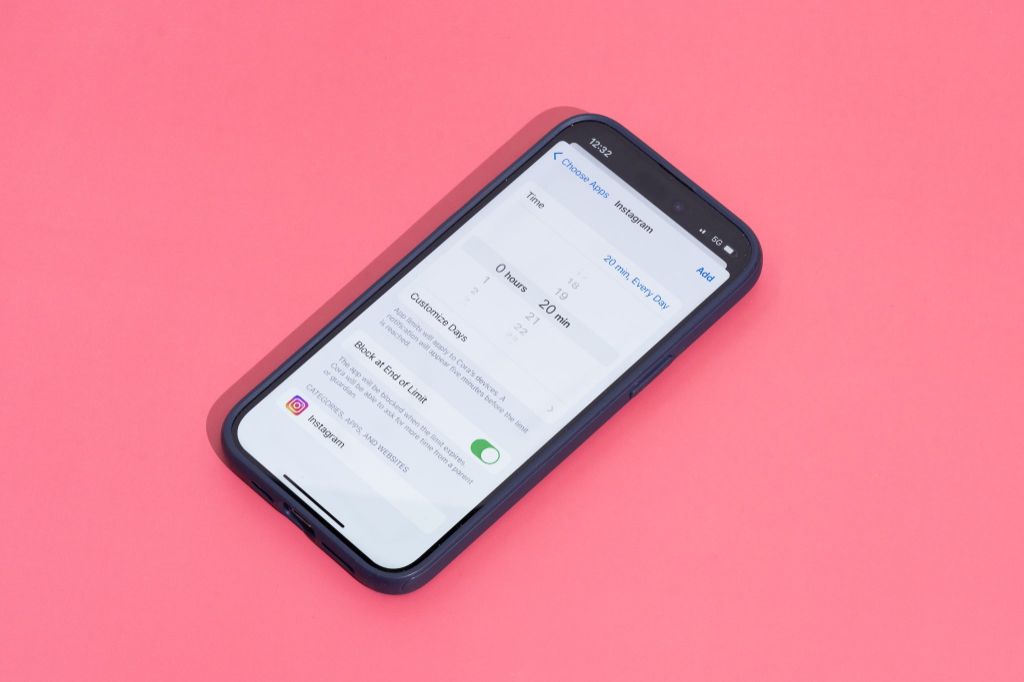
The average cost of a cell phone plan in the U.S. is $114 per month or $1,371 per year according to whistleout. With data usage on the rise, many people are exceeding their plan’s data limits and racking up expensive overage charges. Managing your data and minutes has become crucial for controlling cell phone bills. By implementing some simple tricks like using WiFi instead of cellular data whenever possible, reducing video streaming quality, and disabling background app refresh, most people can significantly cut down their monthly data usage. Doing so allows you to save money by switching to a less expensive plan tier or avoiding costly overages.
Track Your Usage
One of the best ways to manage your cell phone data and minutes is to closely monitor your usage. Most phones have built-in settings and tools to track the amount of data used per app and how many minutes are spent on calls or video chatting. For example, iPhone users can go to Settings > Cellular and see a breakdown of which apps have used the most cellular data. Android users can go to Settings > Network & Internet > Data Usage to view data consumption.
There are also various third party apps designed specifically for tracking cell phone and data usage:
- My Data Manager (iOS, Android) – Tracks data consumption and allows setting limits for individual apps.
- DataMan (iOS) – Monitors data usage in real time and sends alerts when close to your limit.
- Minute (iOS) – Provides detailed tracking of talk, text and data usage.
By carefully monitoring your usage through these tools, you’ll have greater visibility into which apps are data hogs and can adjust your habits accordingly. According to a study by North Star Inbound, 76% of consumers said tracking data usage helped them reduce overages.
Sources:
Herriman Journal | April 2023
Draper Journal | April 2023
Set Data Limits
One of the easiest ways to reduce your data usage is to set limits on how much cellular data your iPhone can use before being cut off. You can find the settings to manage your cellular data limits by going to Settings > Cellular (or Mobile Data on older models), then tapping on Cellular Data Options.
Here, you’ll find options to enable Low Data Mode (which reduces background app activity), set an overall monthly data limit, and enable warnings when you reach a certain percentage of your data allotment. For example, you can set warnings at 50%, 75%, 90% or 100% of your limit so you’ll get notified as you approach the max.[1]
The data limit caps your usage at the amount you specify. Once reached, cellular data will be turned off unless you manually increase the limit. Setting hard limits like this can be an effective way to avoid costly overages or throttling.
Use WiFi
One of the easiest ways to cut down on cellular data usage is to connect to WiFi networks whenever possible. Public WiFi is available in many locations such as coffee shops, libraries, malls, airports, hotels, and more. At home or work, be sure to always connect to your private WiFi network.
When you’re connected to WiFi, your phone will automatically route all network requests over WiFi instead of mobile data. This allows you to browse the web, stream media, use apps, and send messages without touching your cellular data allotment.
Be aware that not all public WiFi networks are secure. Avoid accessing sensitive information or making purchases on unsecured public networks. But for basic web browsing and access to non-confidential material, public WiFi can be a great way to save on mobile data.
Some apps allow you to restrict background data usage to WiFi only. You can also manually disable cellular data when you’re connected to WiFi. Taking advantage of WiFi networks, whenever available, is one of the simplest and most effective ways to cut down on the amount of data you use on your cell plan.
Disable Background App Refresh
One easy way to conserve data usage on your phone is to disable background app refresh. This setting allows apps to refresh their data and content in the background when you are not actively using the app. While convenient, it can use up a lot of data in the process 1.
On iOS devices, go to Settings > General > Background App Refresh and toggle the switch off. This will prevent all apps from updating in the background. You can also toggle background refresh off for individual apps 2. On Android, go to Settings > Apps and Notifications > Advanced > Background data usage limits. Here you can disable background data for specific apps.
Turning off background refresh means your apps will only update when you open them. While it may take longer for new content to load, it will greatly reduce unnecessary data usage.
Reduce Streaming
Streaming music and videos can quickly use up your data allowance. According to estimates from Lifewire, streaming high quality music on Spotify can use up to 72MB per hour.[1] Mint Mobile also found that streaming music on Spotify uses approximately 500KB per minute, or 30MB per hour.[2]
To reduce your data usage from streaming, consider limiting streaming when not on WiFi. You can download playlists, albums, podcasts, and videos to listen to offline when you don’t have access to WiFi. Most streaming apps like Spotify, YouTube, and Netflix allow you to download content to watch and listen to later without using cellular data.
You can also adjust the streaming quality in your apps’ settings. Lower quality streaming uses less data, so setting your apps to stream at lower resolutions can help minimize data usage.
Only streaming audio or video when connected to WiFi is one of the most effective ways to cut down on cellular data usage and avoid costly overages.
Compress Data
Enabling data compression in your mobile browser and apps can significantly reduce the amount of data they use. When enabled, compression software analyzes web page elements and compresses images, videos, and other files before they reach your device. This allows pages to load much faster while using a fraction of the data.
The Opera Mini browser is especially effective at compression. According to one analysis, Opera Mini reduced page sizes by over 90% compared to full Chrome, allowing pages to load nearly 10x faster [1]. Other tests found Opera Mini used around 80-90% less data than Chrome’s compression mode [2]. Opera Mini’s cloud-based compression is more robust than Chrome’s localized data savings.
If using Chrome, make sure to enable Data Saver in Settings. This can reduce data usage by up to 60% with minimal effect on page quality. Other browsers like Firefox also offer data compression features to enable.
Use Lightweight Apps
Lighter apps generally use less data. The more complex and feature-rich an app is, the more data it will consume. Apps with minimal graphics, simple interfaces, and limited functionality tend to be lighter on data usage.
For example, an app like Data Usage Manager & Monitor that focuses solely on tracking data is lightweight, while heavy social media apps like Facebook and Instagram use much more data for photos, videos, ads, etc.
Consider alternatives to your most data-heavy apps. There are lightweight browsers, email clients, music apps, messaging apps, and more. While they may not have all the bells and whistles, you’ll save on data.
Manage Social Media
Social media apps like Facebook, Instagram, and Twitter can use a significant amount of data by automatically loading images, videos, and ads. To reduce data usage on social media:
On Facebook, go to Settings & Privacy > Settings > Media and Contacts to disable auto-playing videos and download HD images only on Wi-Fi (source). You can also use the Facebook Lite app which is optimized for areas with slow internet speeds.
On Instagram, go to your profile > Settings > Account > Cellular Data Use to enable Data Saver which limits image loading and stops video autoplay (source).
On Twitter, go to Settings and Privacy > Data Usage to disable photo and video autoplay and lower image quality. You can also enable Data Saver mode which optimizes data usage (source).
Being mindful of your settings and enabling data saver options can help reduce the amount of data social media uses.
Lower Video Quality
One of the easiest ways to reduce data usage while streaming videos is to lower the video quality. Services like Netflix, Hulu, YouTube, and others allow you to adjust the video stream resolution. According to Netflix, streaming in Standard Definition uses about 1GB of data per hour, while High Definition can use up to 3GB per hour 1.
Switching to a lower resolution video stream like 480p can greatly reduce the amount of data used. For example, watching a video in 1080p HD can consume up to 2.5GB per hour, while the same video in 480p may only use 700MB per hour. The lower video quality may not look quite as sharp, but it’s an effective way to cut down on data usage.
Most streaming apps make it easy to change the default video quality in settings. Test out lower quality streams over WiFi first to find a resolution setting that provides an acceptable balance of quality and lower data usage for you.